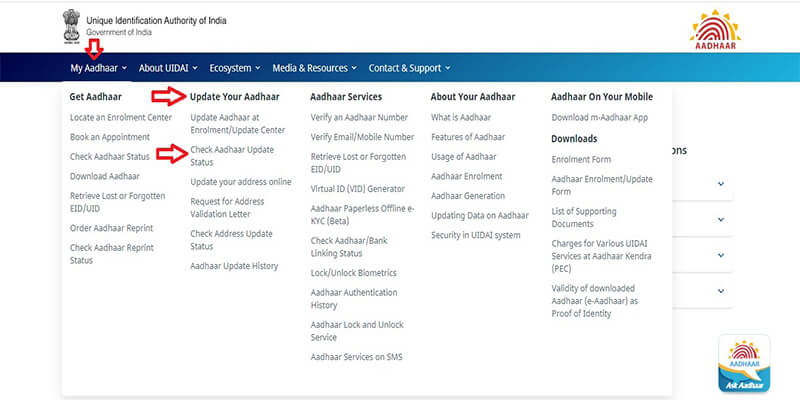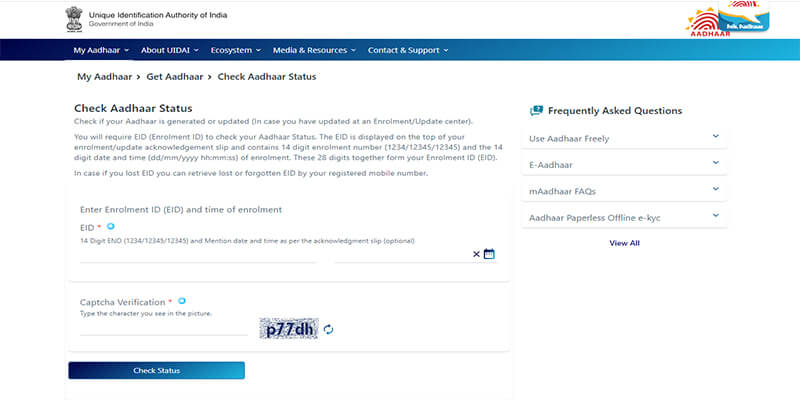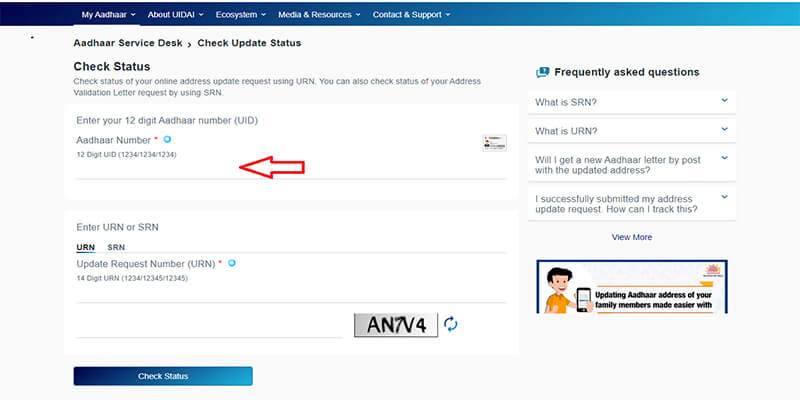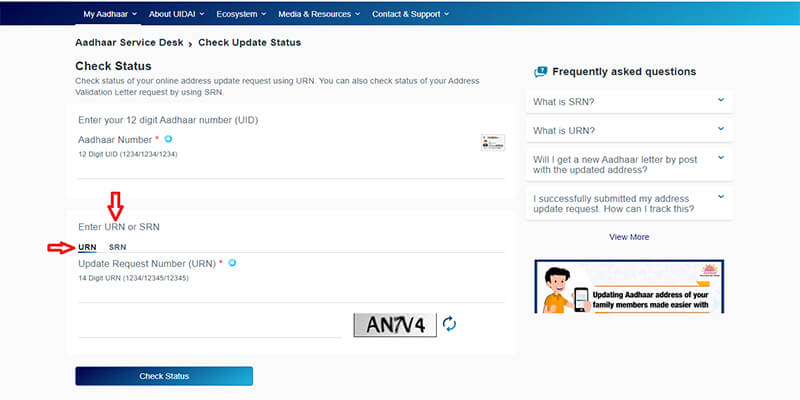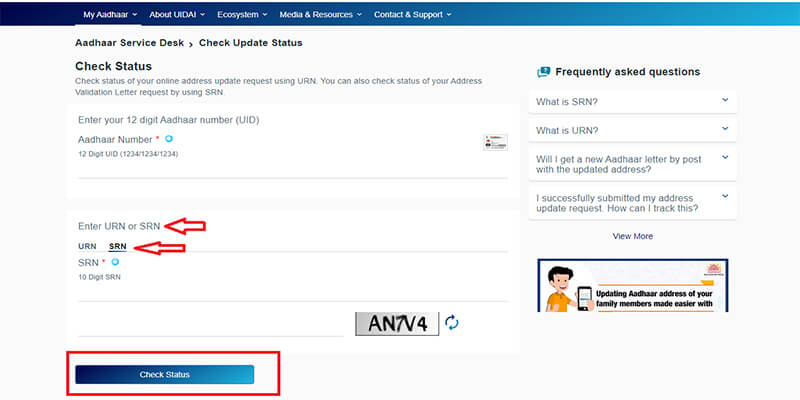How to Check Aadhaar Update Status Online and Via Phone Call?
You can make changes/corrections/updates to your Aadhaar demographic and biometric data. Demographic includes your name, date of birth, mobile number, address, gender, and email address. Biometrics includes your photograph, iris scan, and fingerprint scan of all ten fingers. When it comes to address, you can change/update it offline or online. However, changes to any other data necessitate you to pay a visit to an enrolment centre and submit the request for change/correction.
After submitting the request for Aadhaar update or correction, you can check if these changes reflect in the database or not. You can keep a track of the request online on UIDAI website, or call UIDAI on toll free number to know the tracking status.
Some Facts about Aadhaar Update Request
- It can take up to 90 days for the requested change to reflect in the Aadhaar database.
- If you request for an address update, you will get a new Aadhaar Card with the new details.
How to Check Online for Aadhaar Address Update?
There are 4 ways by which you can check online for Aadhaar address change request:
1. Check with Aadhaar Enrolment ID
You will receive an acknowledgement slip after submitting an update request at the enrolment centre. The slip contains your enrolment ID (EID). This EID has 28 digits. The first 14 digits are the enrolment numbers. The last 14 digits are the date and time stamp. This is visible at the top of the acknowledgement slip. The EID can be used to track your Aadhaar update status online. Now visit the UIDAI website and follow the below-mentioned steps:
- Under ‘My Aadhaar’, go to ‘Update Your Aadhaar’, and click ‘Check Aadhaar Update Status’.
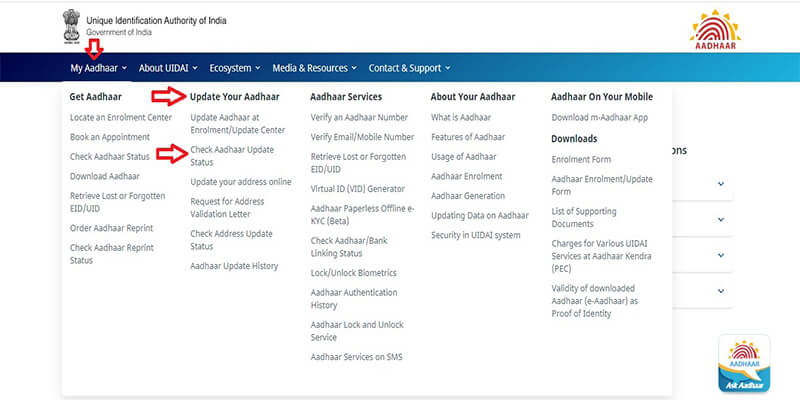
- Enter your EID and complete the security verification.
- Click ‘Check Status’. The screen will display ‘Your Aadhaar is generated’, if the document is ready. You can go ahead and download the Aadhaar on your mobile from this page itself.
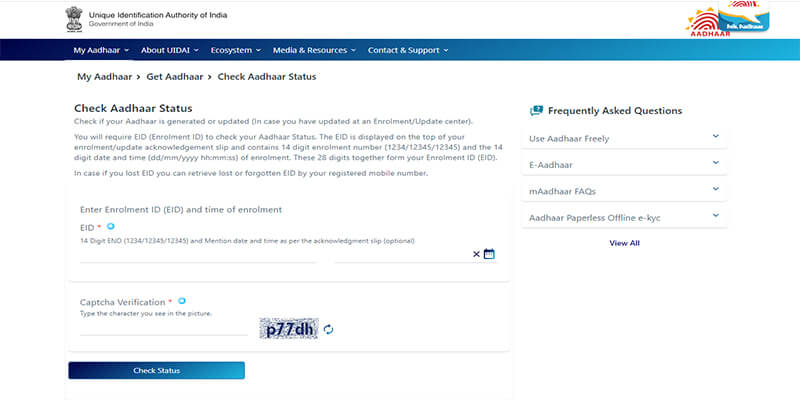
- If the update you requested for has not been added to the Aadhaar database, then you will not see the confirmation message on the screen.
2. Retrieve EID/UID and Check Aadhaar Update Status Online
If you do not have the EID with you, then you can retrieve it using your registered email ID or registered mobile number. Using the mobile number and email ID, you can also retrieve your Aadhaar number (UID), in case you have forgotten it or misplaced the card.
- On the UIDAI website from under the ‘My Aadhaar’ section, select ‘Retrieve Lost or Forgotten EID/UID’.
- Either you can select ‘Aadhaar No (UID)’ or ‘Enrolment ID (EID)’, as per the information you wish to retrieve.
- Enter your full name, mobile number, or email address.
- Complete the Captcha verification.
- To get the details, click ‘Send OTP’. You will receive the OTP on your registered mobile number or email address (depending on whether you entered your mobile number or email address).
- You will be redirected to a new page. Here, enter the OTP received on through SMS/email ID, and click ‘Login’.
- You will then receive your Aadhaar number or EID via SMS or email.
- Now you can proceed to the above pointer discussed – ‘Check with Aadhaar Enrolment ID’, and follow the steps to check Aadhaar update status with EID.
3. Check Online Address Update Status Using Aadhaar Number
To check the status of requested update for address, visit the UIDAI website. Here you can track the update online with your Aadhaar Number or Unique Identity Number (UID).
- From under the ‘My Aadhaar’ section, go to ‘Update Your Aadhaar’, and select ‘Check online address update status’.
- Enter your 12-digit Aadhaar number. Complete the captcha verification and click ‘Check Status’.
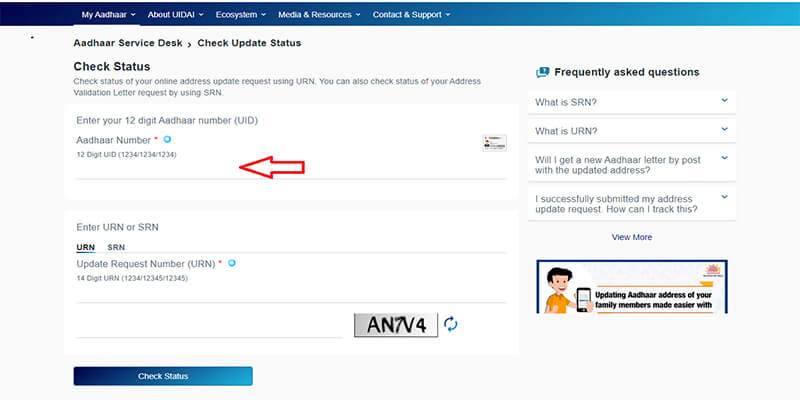
- The screen will show a message confirming if the address change has been updated in the Aadhaar database or not.
4. Check Aadhaar Address Update Status Using URN
If you do not have your UID, then you can check the status of address change online using the URN. Update Request Number or URN is 14 digits long. This is the number generated after you complete the address update process online. Once you submit the update request, the URN appears on the screen. You will also receive an SMS about the URN on your registered mobile number. So, you can use the URN to check the Aadhaar update status online.
- From under the ‘My Aadhaar’ section, go to ‘Update Your Aadhaar’, and select ‘Check online address update status’.
- Select ‘URN’ and enter your Update Request Number.
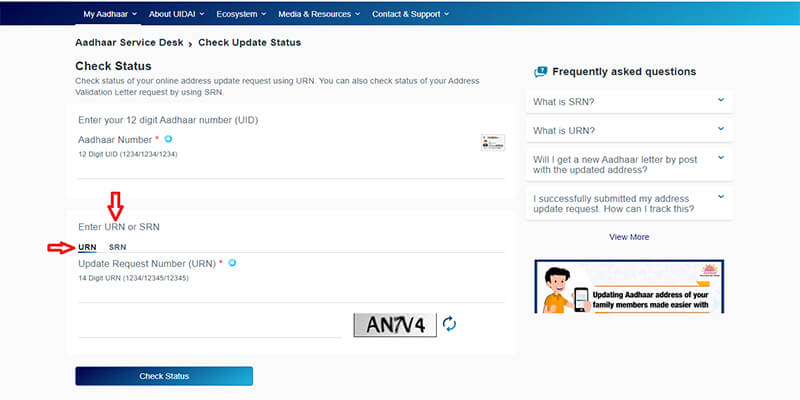
- Complete the captcha verification. Click ‘Check Status’.
- The screen will then show a message if the requested change has been updated in the Aadhaar database or not.
5. Check Status Online for Aadhaar Address Validation Letter Using SRN
You receive the SRN (Service Request Number) after making a request for the Address Validation Letter.
- The steps to follow are same as that with the URN (given above).
- However, instead of entering the 10-digit URN you have to select ‘SRN’.
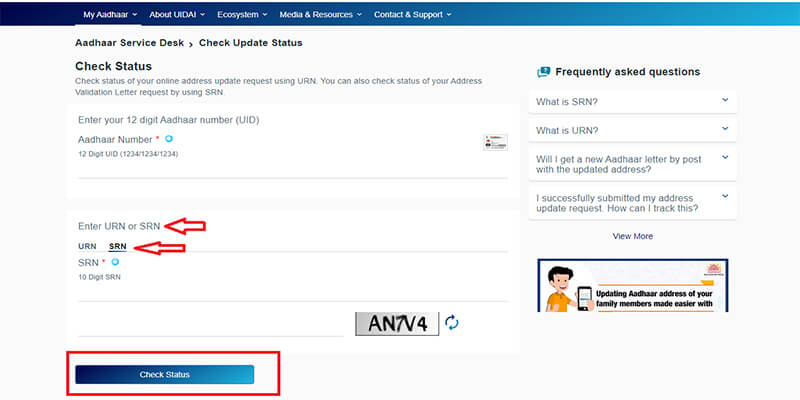
- Enter the SRN received, and complete the captcha verification.
- Click ‘Check Status’ to know if the Aadhaar Address Validation Letter has been generated or not.
6. Check Aadhaar Update Status through a Phone Call
Like discussed, you can check the update request for Aadhaar online by following the above-given methods. But, you can also check Aadhaar status via a phone call. You need to call the toll-free number of UIDAI. This number is 1947. After connecting the call, you will be taken to the IVR.
Now, you should follow the steps as mentioned below to track the address change request:
- You have to choose your preferred language. Select 1 for Hindi or 2 for English. For regional languages, you can select 3 for Kannada, 4 for Malayalam, 5 for Tamil, 6 for Telugu, or 7 for other languages.
- Press 1 if you have enrolled for Aadhaar. Press 2 if you have not enrolled for Aadhaar.
- Press 3 if you wish to know the status of an existing complaint.
- Press 4 if you want to get information on benefits of owning an Aadhaar Card.
- Now, you should Press 1 to know the status of your enrolment
- You have to press 2 for any queries related to Aadhaar update.
- In case you want to talk to a representation of UIDAI without having to go through the entire IVR process, then press 9 at this point.
- Now, press 2 to continue.
- Press 1 to know how to update the Aadhaar.
- Press 2 to check the update request status.
- If you know the URN, press 1. Press 2, if you do not know your URN.
- If you pressed 1, then enter your 14-digit URN to receive the status update.
- If you pressed 2 then you will be directed to a representative to find out about the update status.